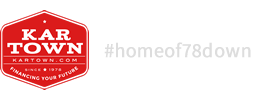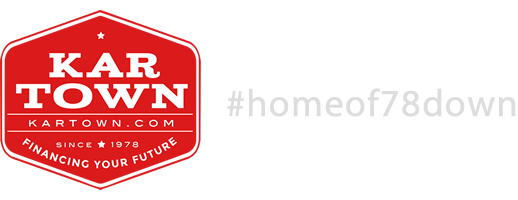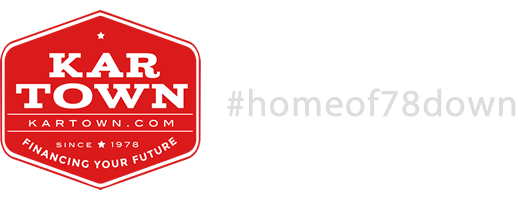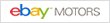CLICK HERE TO ACCESS YOUR ACCOUNT ONLINE
If you have trouble setting your account up, please call 1 877 527 5658.
Here you will be register your account using the Self Registration Tool

You will need three pieces of information to sucessfully register your account. It's very important that this information matches the contract information in your records.
You will need: The last name associated with the account
The last four digits of your social security number
And the zip code listed on your account
After entering the account information, click Next. The system will locate your account and send you a registration email, along with a temporary password. You must click the link in the email and reset the password.
Once this is complete, you will able to login and you will see the following screen:

If this is your first time logging in and there are no stored payment methods, you will click on Add Account.
They will you be taken to the screen pictured below.

Clicking on the drop down will allow you to select the Payment Method Type.

You will then need to select a card type and fill out all fields that are marked with a red asterisk (*)
Please note: The “State” field is not available until you has selected a Country.
Once all fields are complete, the “Save” button will activate, allowing you to save your payment information.
You will then be taken back to the “Make a Payment” screen, where you will need to select a Payment Method and the Existing account you recently created.

After this, you will need to enter the total amount of the payment and select a start date. This date will determine the options below:
*You will need to click the box next to “I Authorize” to be able to continue making the payment:
Please see the following screenshot:

After clicking “Make Payment”, you will see the Payment Receipt screen. You will be able to print a receipt for your records:

If you have trouble setting your account up, please call 1 877 527 5658.
Here you will be register your account using the Self Registration Tool

You will need three pieces of information to sucessfully register your account. It's very important that this information matches the contract information in your records.
You will need: The last name associated with the account
The last four digits of your social security number
And the zip code listed on your account
After entering the account information, click Next. The system will locate your account and send you a registration email, along with a temporary password. You must click the link in the email and reset the password.
Once this is complete, you will able to login and you will see the following screen:

If this is your first time logging in and there are no stored payment methods, you will click on Add Account.
They will you be taken to the screen pictured below.

Clicking on the drop down will allow you to select the Payment Method Type.

You will then need to select a card type and fill out all fields that are marked with a red asterisk (*)
Please note: The “State” field is not available until you has selected a Country.
Once all fields are complete, the “Save” button will activate, allowing you to save your payment information.
You will then be taken back to the “Make a Payment” screen, where you will need to select a Payment Method and the Existing account you recently created.

After this, you will need to enter the total amount of the payment and select a start date. This date will determine the options below:
- Selecting today’s date will only allow you to click Pay Now
- Selecting a date in the Future will allow you to Pay Later (one-time future payment) or Auto Pay (Automatic Recurring Payments)
*You will need to click the box next to “I Authorize” to be able to continue making the payment:
Please see the following screenshot:

After clicking “Make Payment”, you will see the Payment Receipt screen. You will be able to print a receipt for your records: